Manage your Spotify Account easily
Your info, payment and privacy all in one place.
Share from Spotify
Share songs, albums, artists, playlists, podcasts, and your profile from the app.
Share a Spotify Code
Follow the share steps to get a Spotify code for what you’d like to share.
Then a friend can scan the code with their phone camera.
You can also take a screenshot to share it around.
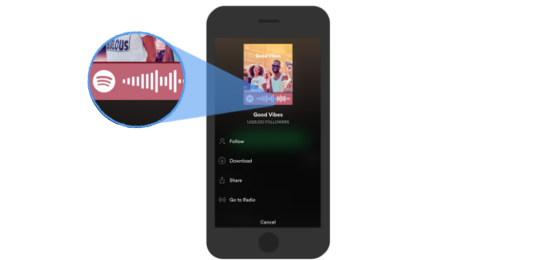
For a high resolution Spotify code, go to spotifycodes.com.
Scan a Spotify Code
For: Mobile and tablet
Note: Spotify needs access to your phone’s camera for this.
- Tap Search
.
- Tap the search bar.
- Tap the camera
.
- Tap SCAN.
- Point your camera at a Spotify Code.
Was this article helpful?
