Your info, payment and privacy all in one place.
Car Thing settings
Press the button on the top-right of Car Thing to get the settings menu.
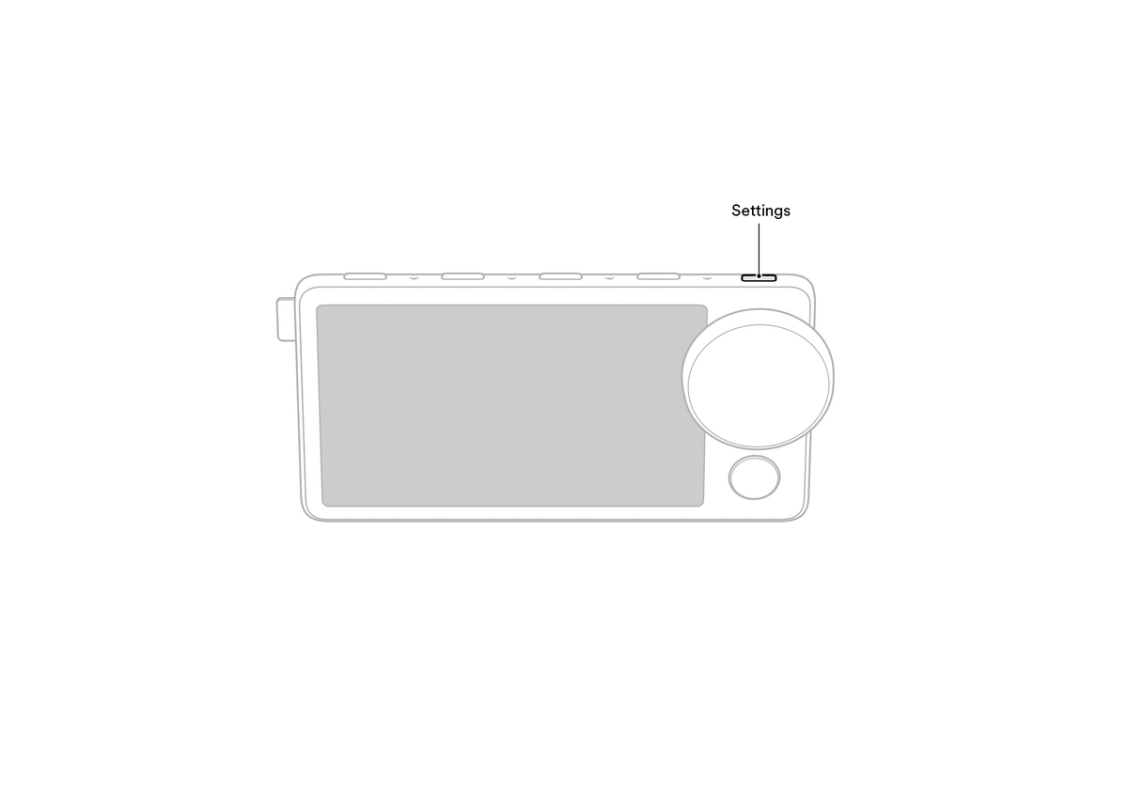
Turn microphone off
Unless you say “Hey Spotify”, Car Thing isn’t listening.
You can turn the microphone off if you don’t want Car Thing to take voice requests:
- Press the settings button.
- Select Microphone.
- Tap or press the dial to turn the microphone off.
Tip: Repeat the steps to turn the microphone on again.
Or, use your voice to ask Car Thing to turn the mic off. Say “Hey Spotify, mic off”.
Note: One the mic is off, you can’t use your voice to turn it back on.
Updating Car Thing
If automatic updates are enabled in your phone’s app settings, Car Thing will update automatically.
Otherwise a message will appear on Car Thing when an update is available. You can choose to update with a cellular connection or wait until you have WiFi.
Restart
Restarting Car Thing fixes many common issues.
- Click the Settings button on the top-right.
- Find Restart.
- Press the dial to select and confirm.
Factory reset
A factory reset clears all personalized saved data from the device. You’ll need to reconnect it to your phone and reset any presets afterwards.
- Click the Settings button.
- Find Restart in the list.
- Choose Factory Reset and press the dial to select.
About
Under the About section of Car Thing settings, find information like serial number, app and OS version, and regulatory certifications and licenses.