Spotify in the car
Take your favorite music and podcasts along for the ride.
Use any of these to connect your phone to your car:
- Spotify Connect
- Bluetooth
- AUX or USB cable
- Android Auto
- Apple CarPlay
Also, many car media systems offer a Spotify app built into the stereo.
For compatible devices, check with the manufacturer.
If you are a Premium Connectivity user with Tesla and have questions about the changes with your package, check out Tesla’s FAQ page.
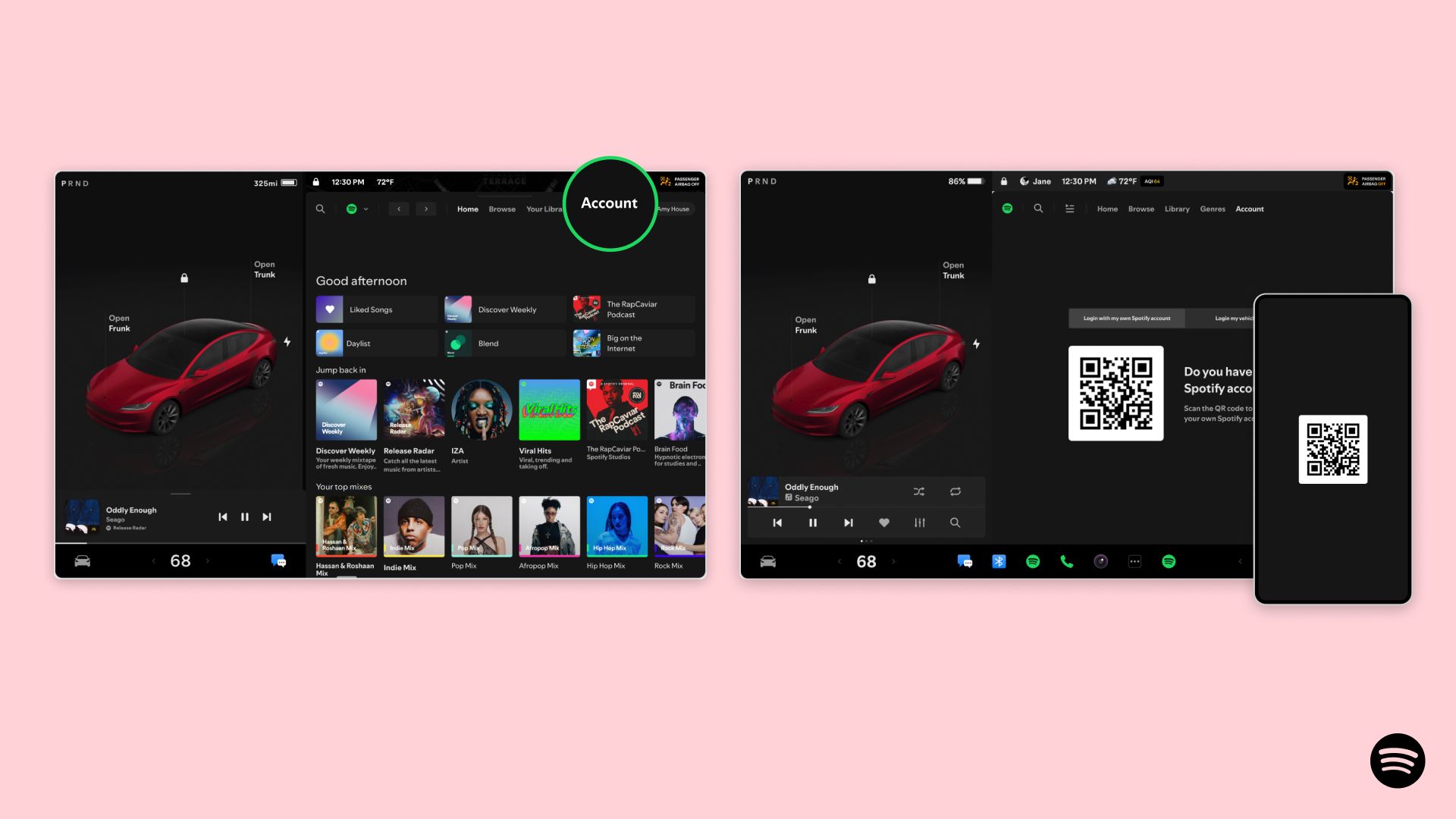
- To claim your vehicle’s Spotify account, make sure your Tesla software version is updated to 2024.32.4 or later.
- If you have an existing Spotify account, scan the QR code and log in.
If you are claiming your vehicle's account
- Open the Spotify app from the bottom bar of your vehicle screen
- Tap on the Account tab
- Use your mobile device to scan the QR code
- Update the vehicle account info with a personal email that isn’t associated with another Spotify account
- Once completed, you should see a notification confirming a successful account creation. We recommend resetting your password for creating a new password, so you can access this account from other devices.
For any help once your account is set up, contact customer support.
Not working?
- Make sure your app and devices’ software are up-to-date
- Make sure your device is connected to the internet
- Restart the app
- Restart your car (by turning the ignition off then on again)
- If possible, delete the Spotify app then reinstall it
If your AUX or USB cable isn’t working:
- Make sure it’s the correct cable for your device
- Try a different one in case it’s damaged
If the problem persists, reach out to your car/stereo manufacturer for further help.
For your safety
Only use your mobile device when allowed by law and when conditions permit safe use.
Set up Spotify before you drive and avoid interacting with your device while the car is in motion.
Related Articles
Was this article helpful?