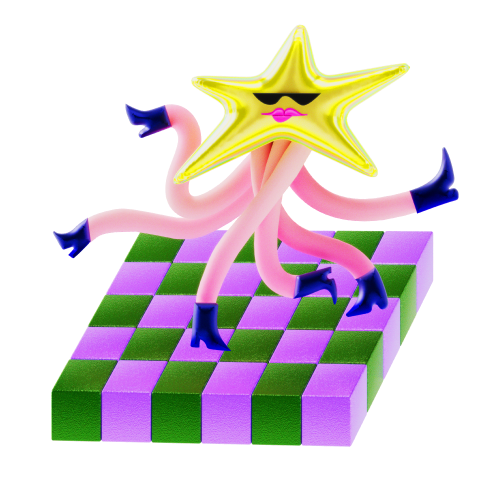This page got tripped up
There was an error and we couldn't load the page. You could try refreshing, or .
If all else fails, why not go for a dance and come back later?
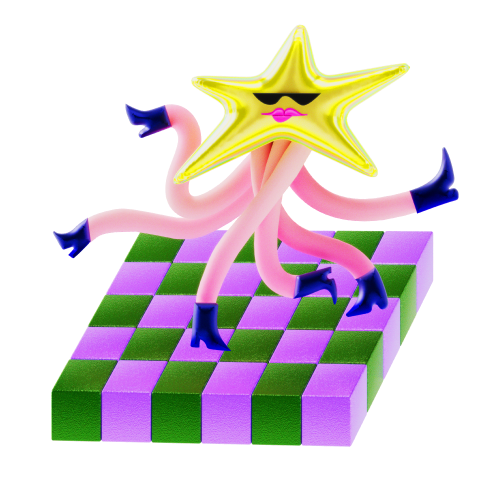
There was an error and we couldn't load the page. You could try refreshing, or .
If all else fails, why not go for a dance and come back later?