Passport: Managing Account Access and Permission
Team Management
Managing your team on Passport by Spotify is simple and efficient. Here’s a step-by-step guide to help you get started:
Step 1: Access Settings
1. Navigate to https://passport.spotify.com.
2. Click on Settings on the left navigation bar.
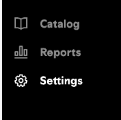
Step 2: (Available to Admin Only) Manage and/or Invite Team Members
Manage Team Members
As an admin, you are able to view and manage access and permissions for your team members. If you believe you should have admin privileges, please contact whoever invited you. You can find your account admin in Spotify Manage.
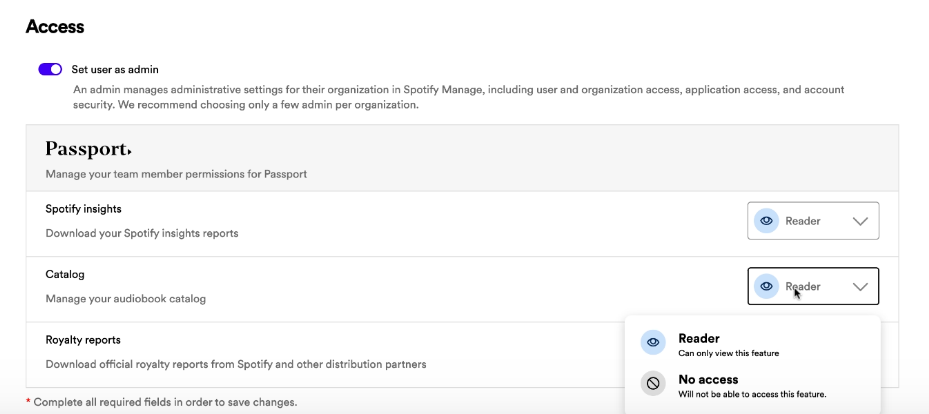
“Reader”: The Team Member can only view this feature.
“No Access”: The Team Member will not be able to view any of this feature.
Inviting Team Members
Invite members to your team. Each member will have a unique login and a specific set of permissions.
To Invite:
Name: Enter the name of the person you are inviting.
Email: Enter the email address where the invitation should be sent. This email address does not need to match the invitee’s Spotify account email address.
Role: Assign a role to the invitee.
Assign as Admin: Check this box if you want to give the invitee admin privileges. This permission includes the ability to adjust their and other team members' permissions, as well as invite other team members to the organization.
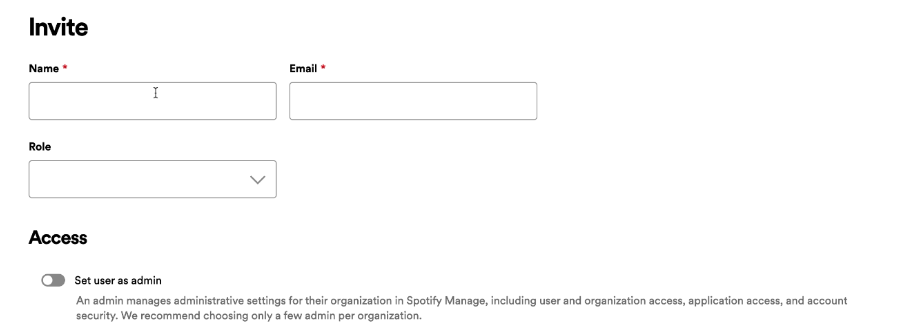
Invitee Instructions :
1. The invitee will receive an invitation email from no-reply@spotify.com.
2. They must click on Accept Invite in the email.
3. Follow the prompts to complete the account setup.